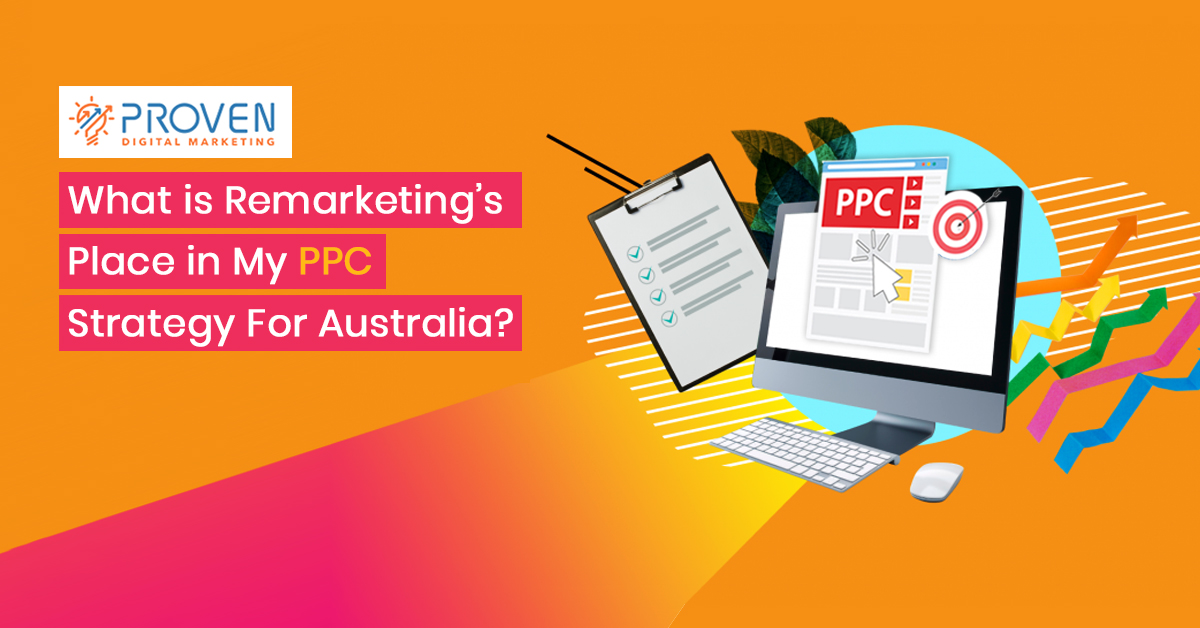PPC remarketing strategy means serving ads to people who visited your website before or had taken a specific action. Remarketing enables you to showcase your ads to visitors who know your business and have visited your website.
Remarketing helps you reconnect with visitors who left your website without buying your product or at least signing up for an appointment. Remarketing process shows relevant ads as your potential customers browse your website, use their mobile apps, or if they search in Google.
Creating remarketing or retargeting campaigns allows you to specifically target these users who are already familiar with your business. It is a great way to convert visitors to customers and then boost your return of investment with AdWords.
How does PPC Remarketing Strategy work in getting these visitors back to your site? AdWords will give you a snippet of codes that are put on your website. Their cookie ID will be added on your marketing list when someone visits your site.
One way to do it is to create a marketing list for visitors who visited your most in-demand product’s page. Remarketing tag tells AdWords to save these potential customers to your in-demand product’s listing.
This will trigger you to create an AdWords remarketing campaign that will show ads about that specific listing to these potential customers.
The remarketing campaign goal is to remind these visitors to the services and products that you are offering. Ultimately, your main goal is to encourage them to return to your website and close a sale.
When it comes to where Google wants to show your remarketing ads to these users, you can choose between the Search Network or the Display Network.
Creating a Remarketing Campaign
You can always use the same list and create one search and a display campaign to reach these customers on both networks.
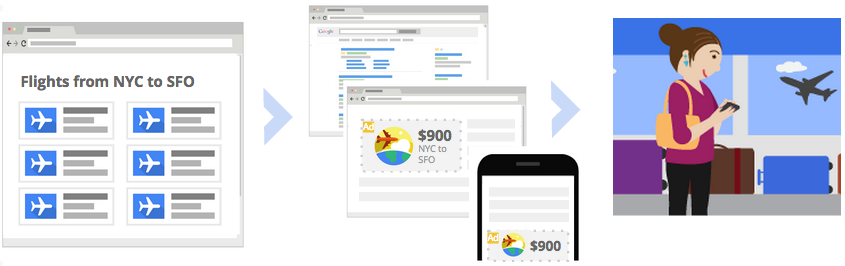
You can create your first remarketing campaign by following these steps:
- Click on the Shared Library in the left navigation toolbar in your account. Select audiences from the left
- Click the red plus button that reads Remarketing List
- Name your list. For your initial list, create one which will include all of your website’s visitors. After that, you can create another listing for more specific pages of your website.
- Indicate what kind of audience would you want to be added on this list.
- For the first list, you can go ahead and enter the homepage of your website inside the box.
- For future lists, you can include specific pages of your website to show more targeted advertisements based on which pages they visited.
- Indicate the duration that you would like the users to be a member of this list. Choose a duration that is related to the length of time when you expect your ad to be relevant to your audiences.
- When you are done choosing those, you may proceed by clicking on the blue save button.
How to Add Remarketing Code to Your Website
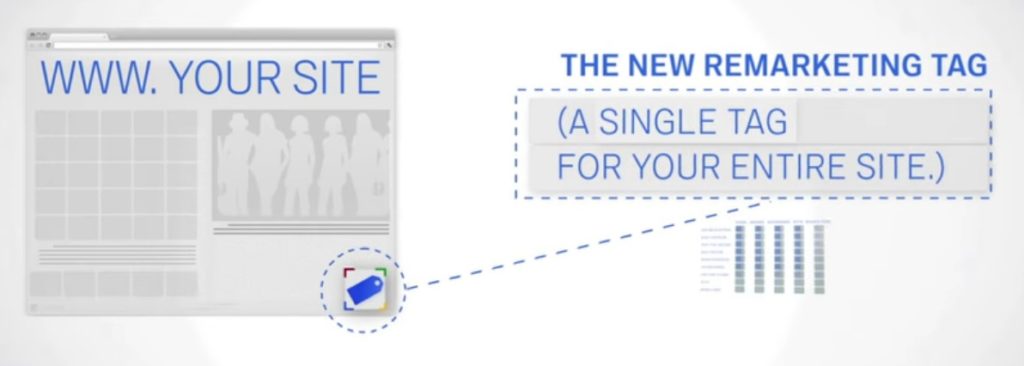
This will enable the list to accrue more visitors. To access the code:
- Click on Tag Details in the Remarketing Tag section.
- From this section, you may choose to send a direct email to your website developer or yourself. This will include the snippet and the instructions for adding it to your website.
- Once you are done creating a list and have added code to your website, create the remarketing campaign following the steps mentioned above. Apply the list so that AdWords knows which ads to push to the visitor’s list.
- Click on the display network tab to apply the list.
- Click the interests and remarketing button.
- Choose the red plus targeting button and then choose the gray Ad Targeting button showing on the next page.
- Select the remarketing list from the drop down menu and add the list that you created by clicking the arrow button to the right of the list name.
- You should see your remarketing list after you save the settings that you design.
You need to do the same process if you want to remarket to past potential customers and visitors when they search on Google.
For search campaigns, you have to choose the audiences tab instead of display network tab before clicking the red plus button for the remarketing button.
Whether you aim to drive sales activity or gather more leads, or maybe just promote awareness about your brand, remarketing is a fantastic way to tailor fit your advertising to visitors who have shown interest in your business. This is a sure way of converting your visitors to customers.
You have to understand that PPC or pay per click is different from remarketing. You have to understand how your traffic behaves when your potential customers find you on you via Pay Per Click or when they find you when they are remarketing.
When you do PPC, you are paying to get on Google or to whatever platform you choose. People are searching for that product or services that you may be offering. When your ad shows up, your potential customers can click your ads.
With remarketing, customers or visitors are not looking for anything specific. Most of them are just browsing. Effective remarketing will interrupt your potential leads action on the internet and click on whatever you want them to click.
You have to call their attention by showing them products or services that they may have purchased in the past. For remarketing, the leads normally know who you are and what kind of services you offer.
Remarketing is not as easy as PPC because you need to grab your customer’s attention. You have to understand this fundamental difference between the two. If you are looking for professional PPC expert in Australia then you can contact to Proven Digital.
If you have any questions, you can post them in the comment section below. You can also search for us in Social Media, we can also create a community so that we can help aspiring digital marketers out there. Share your techniques and let us all collate these helpful tips.